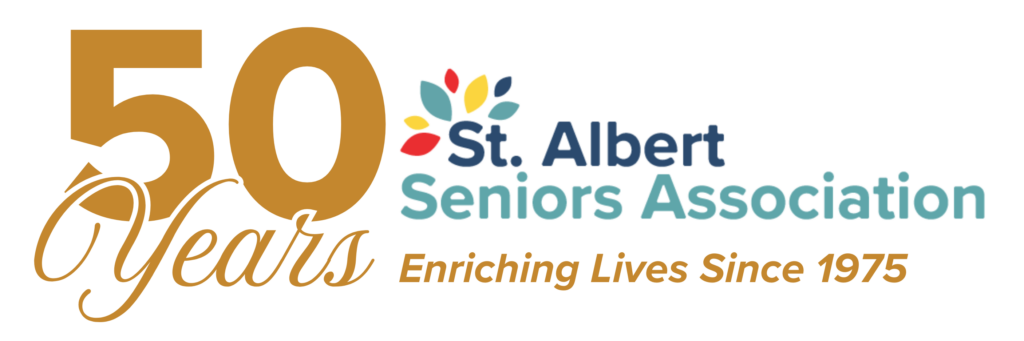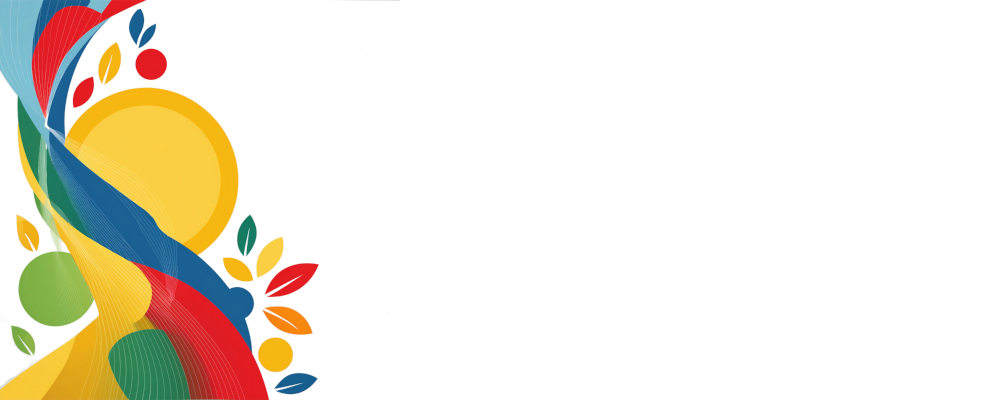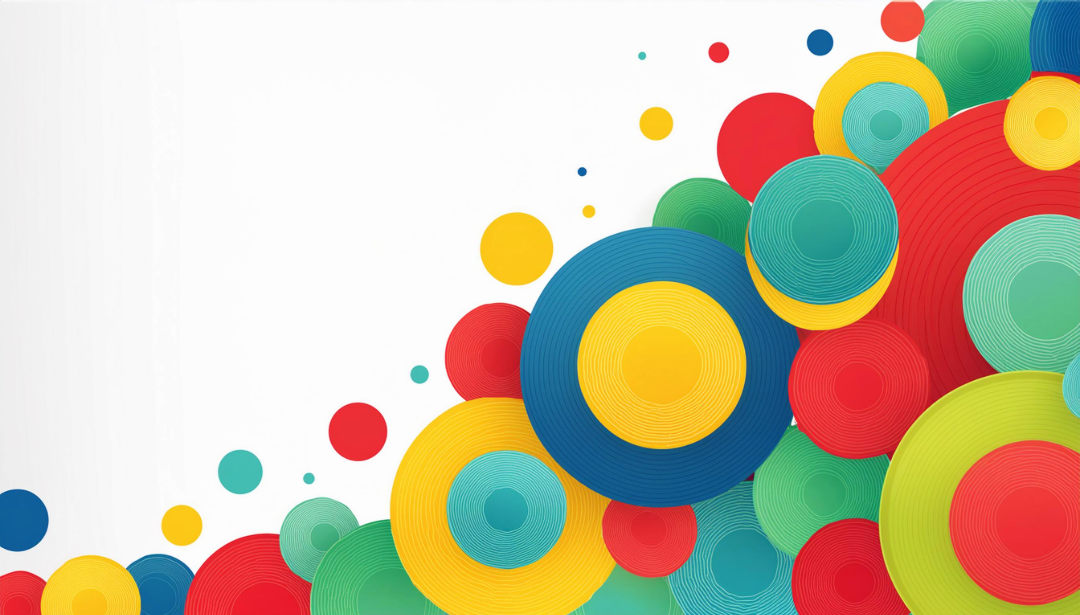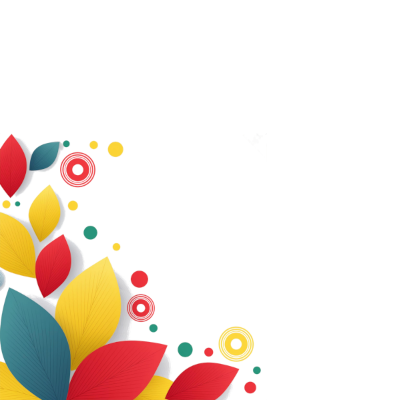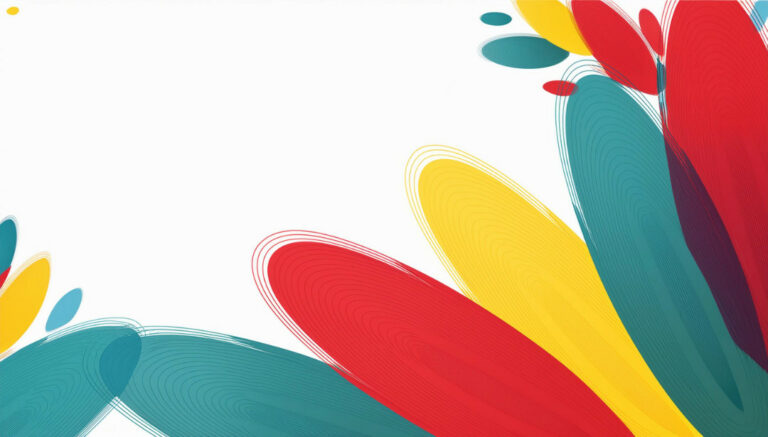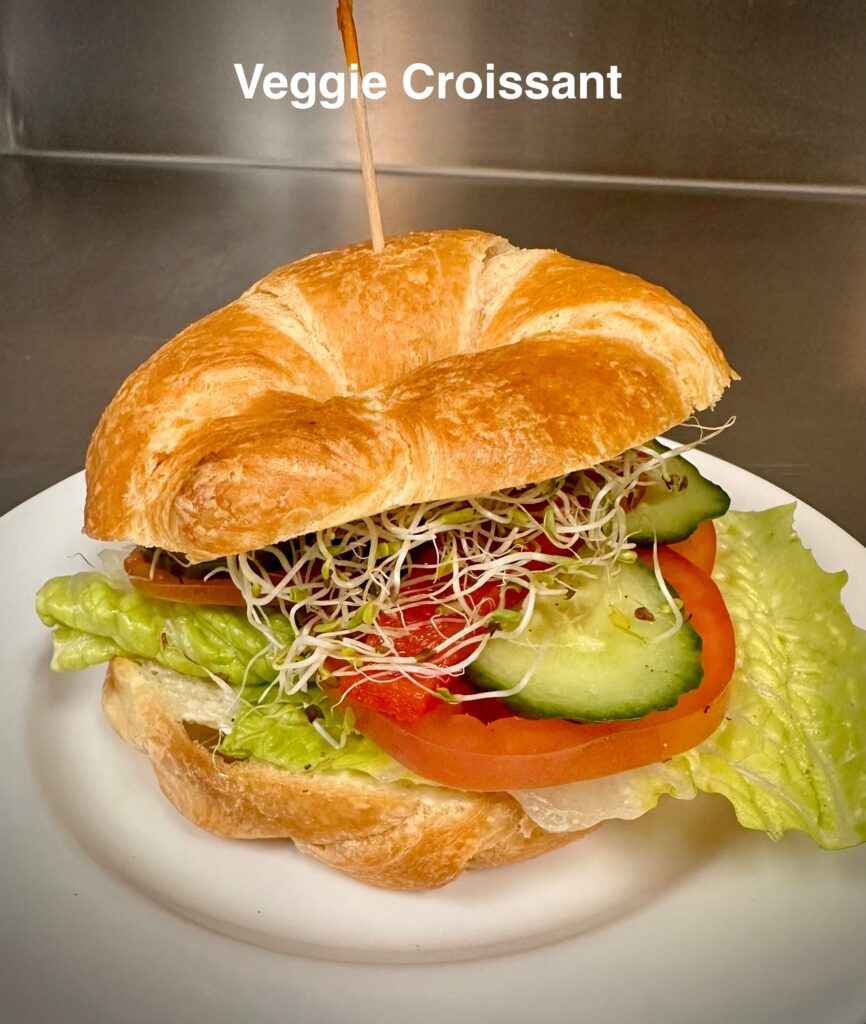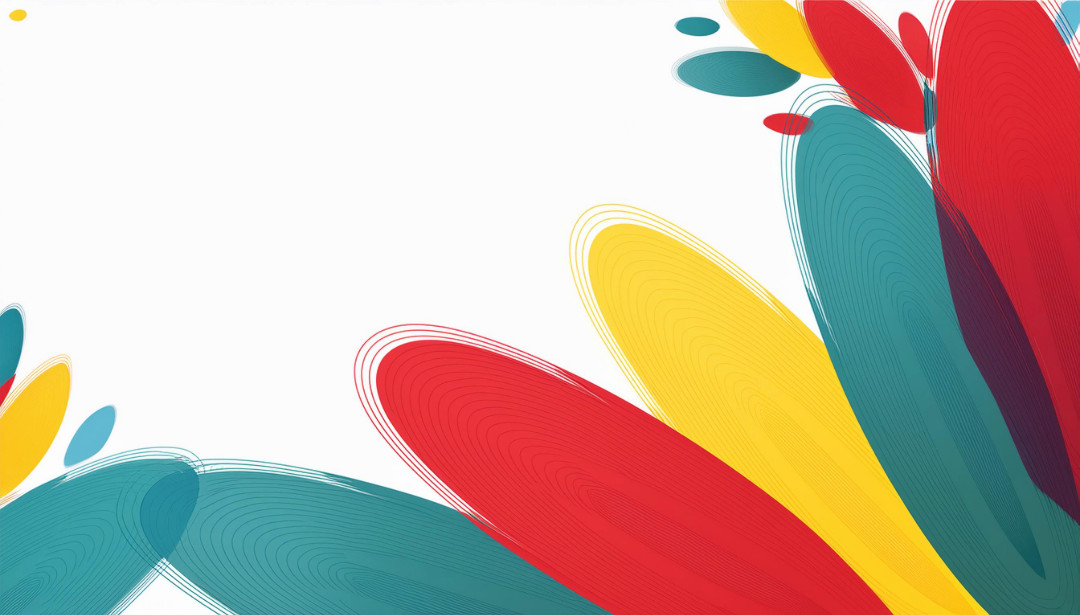Join a Class
Move!
Fitness and Dance classes are a great way to get to know your fellow members and to stay fit and healthy
Think!
We provide information sessions to help keep you informed on everything and anything.
Create!
Learn a new skill and stretch your brain with creativity with our Art & Craft Classes.
Drop In to the Center
Games and Hobbies, Cards, Crafts, Music and More! There is always something going on at the Activity Center
Come for Lunch!
Red Willow Bistro is open for lunch. No Reservation Required. Check out our Daily Menu Online
And More
Check in regularly to see all the Events hosted at the 50+ Activity Center.
- Dinner and Dances
- Bus Excursions
- Holiday Events
- and More!
Shop at our Gift Shop, or volunteer to add to it!
RafflesBuy Tickets online for your chance to win!